
 Pay Dues or become a Site Supporter
Pay Dues or become a Site Supporter
 |
 Pay Dues or become a Site Supporter
Pay Dues or become a Site Supporter
|
|
|||||||
| Other Rides and Projects Working on another year GMC? Maybe a Chevy, Dodge, F*rd, or even refinishing cabinets? Share your progress or start a build thread and let members follow along! |
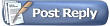 |
|
|
Thread Tools |
|
#1
|
||||
|
||||
|
I already had an alarm system installed but it was a Brinks system (NEVER let brinks or ADT equipment be put in your house!) and I wasnt rich enough to feel good about paying 40.00 a month for monitoring. I found that I could pay $10.00 a month for monitoring if I put in my own system. So that's what I did.
This isnt my usual step by step install, but more my notes on the install for anyone that is thinking about putting in a wired alarm or swapping out their brinks system. Hopefully itll help someone and save them having to To view some links or images in this forum your post count must be 1 or greater. You currently have 0 posts. Maybe you should introduce yourself with a new topic? because alarm systems are NOT user friendly. Sorry for the disjointed listing of content. I was trying to bang out notes as I was holding wires in my teeth and moving through my own install. I've attached the manual and install sheet in pdf format too. There's a handy diagram at the end of the install sheet that shows what each terminal is for on the board. So my install started with unplugging my existing system from the phone first, then canceling my service. That was so I could resell it as working because if you dont then Brinks will dial into your system and hard-disable it. They want you to have a $500 paperweight. Then I ordered this equipment, yes I had spots for 3 keypads: Vista 20P Alarm board and can Ademco 6160 RF keypad (allows me to use key fobs like a car alarm to turn on or off my house alarm) Ademco 6160V keypad (it talks so you know what is being broken into at 3am when your eyes are glued shut) Ademco 6160 keypad (Its just a keypad) 1x smoke detector 1x heat detector for attic 1x heat detector for kitchen 2x zone expanders 1x siren sounder 1x expanded power supply Pack of 2k ohm resistors Total cost was around $300.00 I already had the door and window contacts, plus the motion detectors. I found out that they all worked great if I just changed their resistors. That was about the only bits I could salvage from the Brinks system because everything they use is proprietary. That means that they're built for Brinks only and won't play nicely with anything else. And you can't work on them since Brinks has secret passwords set up on everything. Anyway, lets put some pics up for fun. Here's the vista 20p system and the backup battery: To view some links or images in this forum your post count must be 1 or greater. You currently have 0 posts. Maybe you should introduce yourself with a new topic? Heres the 6160v system. The other keypads look almost the same. To view some links or images in this forum your post count must be 1 or greater. You currently have 0 posts. Maybe you should introduce yourself with a new topic? You can buy really fancy systems too if you're into that. We just wanted push-button keypads though. Here's a keypad that lets you use cameras and watch your kids or your yard. It's all touchscreen stuff. Fancy! To view some links or images in this forum your post count must be 1 or greater. You currently have 0 posts. Maybe you should introduce yourself with a new topic? To view some links or images in this forum your post count must be 1 or greater. You currently have 0 posts. Maybe you should introduce yourself with a new topic? So that's the system. Here's how I installed it. All references to "terminal" are referring to the system board's terminals. Start by connecting a power plug's Positive (red) wire to terminal 1. Actually start by mounting the "can" and the board inside. Then connect red power wire from the plugin to the first terminal. Better to have it mounted before you start connecting wires, right? Connect the black one to the second terminal. Connect a ground wire to the 25th (last) terminal and strap it to a pipe in the house or run it to a junction box to ground it out. You can even run it with the plugin wires and just ground it to the box that the plugin is plugged in to. That's what I did because I already had the wires from the Brinks system running like that. Connect the keypad, and only one keypad, to the board. Start with the black wire, run to terminal #4. Then the red wire to #5, then the green to #6 and the yellow to #7. All keypads can be wired in this way resulting in a big ol' mess of wires tied to the tiny screws. It's better to run one wire of each color off of the terminal #s and twist-nut all of the keypad wires to that lead, creating a central point before they get to the board. Kinda like this (not actual pic of my board) To view some links or images in this forum your post count must be 1 or greater. You currently have 0 posts. Maybe you should introduce yourself with a new topic? Make sure your battery is NOT connected until the very end of everything! Once you have the keypad wired you can plug the wal-wart in and your system will have power! Exciting huh? To view some links or images in this forum your post count must be 1 or greater. You currently have 0 posts. Maybe you should introduce yourself with a new topic? When it's powered on go to the keypad within 50 seconds and hold 1 and 3 keys for about 10 seconds. Set your keypad's address now by typing 16 (if this is your first keypad) or any number from 16 to 23 if it's another keypad. 16 is like the "master" keypad where you'll do your programming. If you want it to have no address (dead keypad) then give it an address of 31. But why would you do that? A couple of notes about programming: If you bought a system on Ebay and don't know the installers code : Power down ac and battery , plug in AC hit *and # . Then when 20 appears Hit #20 the installer's code (IC) number will then scroll through one number at a time. Or just enter your own 4 digt code the keypad will beep. Then hit *99 to exit , system should show ready; by the way a new system IC should be 4112 by default.Remember, the installer's code you entered should NEVER be used as an arm/disarm code for regular use! It doesn't always work to disarm the system! Mess up? If at any point you mess up and think you programmed anything wrong you can reset everything to defaults by entering programming mode and enter *97. I did this to my system to begin with in case they had any goofy stuff programmed when I bought it used from a business. First zone: Zone 1 is typically for fire. Don't use it for anything else. Make sure you have a report code for fire events or it'll go off for wiring issues or cleaning issues, etc. We'll discuss this later. Armed-Stay vs Armed-Away: The default is to have Auto-Stay turned to ON. This system KNOWS if you've left the house after setting it to Armed - Away by monitoring the doors. If you don't open a door it'll revert to armed-stay and assume you just wanna stay home. If you want to turn off auto-stay arming put a value of 0 in field *84. (Hit *84 in programming mode and then enter a value of 0) Restarting ARMED (or Oh crap how do I turn it off?): Type *39,0 to disable starting back up in previous mode when armed. (useful when programming and restarting alot). More powah, Scotty! If you need to add an aux power supply (due to the alarm sucking so much juice that it's killing the keypads, for instance) remember to run a wire from the #4 terminal on the board to the negative terminal of the aux power supply. All done programming: When programming, regardless of what is on the screen (in most cases) you can simply enter *99 to exit and save changes. Or unplug the system to start over. Ok, lets continue! Hit *. The star key is like "Enter" for this system. If you see any prompts after that just keep hitting * until you're back out of keypad numbering mode. It'll power up normally then after a short while of saying "busy". Next you need to set the other keypad's info in the board through this keypad. Unplug the system again and power it back up. When it first lights up the keypad again just hold * and # within the first 50 seconds. When it says "20" type in your installer code which is usually 4112 or 6321. You should change this when you are finished programming it for good. AND WRITE IT DOWN. To install the other keypads you'd now hit *, then 190. Now enter 11 to turn on address 17 for keypads (your second keypad) It will forward you to 191, enter 11 again if you have three keypads to enable keypad address 18. And so on. When you're done, no matter what the screen says just hit *99 to exit. Then unplug your system again and hook up the other keypad to their wires where you want them mounted, power on the system again, and wait for it to pass the "busy" message on your main keypad. Assign the new keypads an address by going to the keypad you want to activate and holding 1 and 3 again then repeat the process you used above to assign them address 17 and 18 (if you have three) and bob's your uncle! Keypads done. Go have a pepsi now and tell your wife what great work you've done. Show her if you have a smashed finger or something. If you don't have a smashed finger, show her the broken nail you got by twisting wires. Girls love a man that can do home repair and will likely praise you heavily for making any kind of progress. Or at least peek over her Ipad and say, "Good job honey" in the most admiring monotone she can muster. To view some links or images in this forum your post count must be 1 or greater. You currently have 0 posts. Maybe you should introduce yourself with a new topic? Last edited by FetchMeAPepsi; June 16th, 2013 at 01:33 AM. |
|
#2
|
||||
|
||||
|
Now hook your indoor sirens and/or outdoor sirens (any sirens really) to #3 and #4 using the single-wire to multi-wire wire nut system you used for the keypads.
Now hook up your 2 wire smoke alarm to the #8 and #9 terminals with a 2000 resistor as the last one in the line. Here's a pic of what I mean: To view some links or images in this forum your post count must be 1 or greater. You currently have 0 posts. Maybe you should introduce yourself with a new topic? Then hook up your front door to zone 2 by connecting it to the #10 and #11 terminals. If you want to connect a whole room (windows, doors, etc) to the same zone you should do this with your wires: Daisy chaining door or window contacts (puts them on the same zone): To view some links or images in this forum your post count must be 1 or greater. You currently have 0 posts. Maybe you should introduce yourself with a new topic? While we're here let's talk about programming the zone. Program any door you may enter when armed as an "entry/exit". Get into programmer's mode by pressing * and # at bootup. Then press *56 to go to the zone section. Select zone 01 by typing 01*. If you don't have a fire alarm you can delete the zone (basically put it on standby) by pressing 00* right after zone selection. So your keypresses to delete (remember, it's not really deleted, just marked as unused) are: * and #, Your installer code, *56, 01*, 00*. Then it'll ask you to confirm. Do it. Then it'll move you to the next zone, in this case zone 2. Which is our door and what we needed anyway. Hit *, then follow the prompts to set the type to entry/exit. For motion, hook one wire up to the + (or high) of the zone # you're wanting it to trigger, then one on the - (or low) of the zone, usually a common ground between 2 zones. There might be two more wire connections on some motion detectors. These are called (surprisingly) FOUR wire motion detectors. Those extra wires go to the + that your keypads are tied to and the - that your keypads are tied to for some power to the detector. So they'll have a common power supply. To program the motion detector, you need to choose the zone type of "Delay" or "follower" in programming mode. Delay gives you a delay like an entry door. Follower will go off any time they're tripped unless you trip an entry door first. So my motions are all followers because I'll trip a door before I get to a motion. If you have a motion BEFORE you get to a door, like on an entry way outside for instance or a porch area maybe, you should set it to "Delay". After wiring, get into programming mode again by restarting your system, hold * and # again, and hit your installers code after you see 20. Then hit 800. Then hit *56 and hit 1 for yes. Then hit your zone number, in my case 05. Then hit *. Then hit 04 for the zone type (interior follower) and *. Then * your way through the rest. Hit *99 to save and exit. Now's a good time to set up your entry/exit codes for you and the family. You can set up a different code for each family member and it'll log each entry so you can tell who set off the alarm or let the bad guys in for insurance money. Remember, the installer's code you entered should NEVER be used as an arm/disarm code for regular use! It doesn't always work to disarm the system! To show the countdown when you hit ARM go into programming and hit *197 then hit 1. It'll now show a countdown when you hit ARMED. Program security codes: YOU MUST REBOOT THE SYSTEM BEFORE YOU CAN PROGRAM NEW USERS First Unplug the black lead to the battery. Then unplug the system and let it die for 20 seconds. Plug it back in to the wall only. Now make sure the user you want to program is empty. To do this: To delete a secondary code, do the following: [Master Code] + [8] + [User Number] + [#] + [0]. You will receive a short confirmation beep letting you know the code has been deleted. For a new master code, which is your super-user code, boot the system as normal. When it says Disarmed Ready, type your installer code, then 8, 02, then whatever you want your master code to be. Again, remember the master code is NOT the installer's code. These are two different things. For a new family member's user code, pick a number for each family member between 03 and 49. For instance, Bob is your son. His number is 03. Sally is your daughter. Her number can't also be 03 unless you want them to share the same code. Her number should be 04, and on and on. To code it, type this (for Bob's 03 user code): (master code) 8 03 (or any user number from 3 to 49) (new code). i.e. 9999 8 03 4818, where master code is 9999, 8 is for programming a passcode, 03 is the user number, and 4818 is the pass code Bob chose to use. Remember, substitute any number from 03 to 49 for each user. This is your user's number in the system. Like, user number 03 has a passcode of say, 9933. User 04 has a passcode of 1847, etc. Hopefully that's explained enough to make sense. I'm having snoozy brain right now so if it's not ask for help and ill try again. To view some links or images in this forum your post count must be 1 or greater. You currently have 0 posts. Maybe you should introduce yourself with a new topic? Convenient UPS delivery mode To enable a "just a minute" mode to let the dog out or answer the door press *91 and type 8, then hit *99 to save and exit. Then you can have your alarm on but hit * if you need to let the dog out or answer the door. In 60 seconds (or whatever your timer is set to) it'll re-arm. It will also let reset the timer if you set the alarm, leave, then forget something and run back in real quick. Instead of hurrying, you can see that the countdown is just reset. Once it counts down it'll arm itself. A note for people without monitoring: My system is monitored but I'm a paranoid guy with kids. If you want an unmonitored system you can do this from programming mode. Type *95,0 to kill it's trying to pick up incoming calls. Type *41* to clear any stored monitoring numbers it's trying to call permanently. If you want to get alerts to your phone or email because you're not monitored: EVL-3 - Envisalink Internet Alert Module is what you use to connect it to the internet and get email alerts. You can get them here To view some links or images in this forum your post count must be 1 or greater. You currently have 0 posts. Maybe you should introduce yourself with a new topic? At this point I got into the weeds and stopped taking notes. The good news is that if you can program 1 zone you can program 100 zones so it's not difficult to get it up and running from here on out. Just a lot of wiring, rebooting, and programming mode. Worthless note about function keys: Set up function keys (pre-programmed keys on the keypad) as: A - 00 (Zone 95 set as type 09 - fire) B - 00 (Zone 99 set as type 07 - audible panic) C - 03 (arm STAY) D - 04 (arm AWAY) Stuff you should never do: To view some links or images in this forum your post count must be 1 or greater. You currently have 0 posts. Maybe you should introduce yourself with a new topic? My takeaway on it is that installing an alarm system when you already have one isn't too tough. Installing one when you don't have one requires you to crawl through the attic and drill holes in your walls but even that isn't too bad if you're in decent shape for crawling around up there. Any problems you can always put mud over and repaint. So if youre thinking about doing it go for it! Its not hard just time consuming. My total install time including taking notes, trying not to disturb the neighbors and kids with testing the alarm, and research was about three days. Good luck and maybe you won't be a victim of dudes like this idiot arrested in 2007 for burglary! To view some links or images in this forum your post count must be 1 or greater. You currently have 0 posts. Maybe you should introduce yourself with a new topic? Additional note: I'm thinking about wiring a motion detector as a "Delay" and putting it in my truck too as a cheap car alarm system. If I do I'd just wire up as if it were indoors and run a wire out to the eaves of the house, then hang it on a hook when not in use, put it in the truck when its parked. Hmm... Any questions just ask! Last edited by FetchMeAPepsi; June 15th, 2013 at 07:46 PM. |
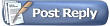 |
| Bookmarks |
|
|
 Similar Threads
Similar Threads
|
||||
| Thread | Thread Starter | Forum | Replies | Last Post |
| FYI, Pedrosa engine parts, going out of business... | Archiver | Previous Forum Posts | 0 | August 8th, 2012 02:49 AM |
| Uncle Moe's Engine Parts out of business | Archiver | Previous Forum Posts | 0 | March 24th, 2010 02:51 AM |
| Re: Off Topic: G.M. Selling Truck Business to Navistar | Archiver | Previous Forum Posts | 0 | December 24th, 2007 01:17 AM |
| Off Topic: G.M. Selling Truck Business to Navistar | Archiver | Previous Forum Posts | 0 | December 21st, 2007 01:29 AM |
| Looking to buy a GMC 3000 for fishing business in AK, need rims. | Archiver | Previous Forum Posts | 0 | August 20th, 2005 04:57 AM |